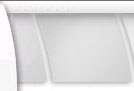|
|
|||||
Digital Camera Tips: Digital Picture
Printing
|
| There are 3 steps to digital picture printing: 1. Getting your pictures out of the
camera and into your computer or printer Getting Your Pictures Out Of The Camera And Into Your Computer For most digital cameras, digital picture printing starts by downloading your pictures into your computer or printer. Kodak EasyShare cameras, however, can be placed in a dock that connects to a printer. You can also buy printers that print digital pictures directly from memory cards. Downloading your pictures is really quite simple, especially if you have a memory card reader (highly recommended). Just take the memory card out of your camera and put it into your card reader. Select a setting or two and bingo, your pictures start downloading... really fast! The reader stays connected to your computer and is there when you need it. If you don't have a card reader, it takes
a couple After you've downloaded your pictures,
you can view them on your screen using the software
that came with your camera or special software you've
purchased. From there you can decide which pictures
need touch-up or editing or move on to digital But there's one thing we haven't discussed yet, and that's selecting the correct digital picture printing size. That's what we'll be covering next... Selecting The Correct Digital Photo Printing Size Successful digital photo printing depends on selecting an image size that will print up nicely according to the resolution of the image. So it's important to understand resolution and how it affects picture size. Digital camera resolution depends on a camera's megapixel rating. When it comes to megapixels, there's a limit to the size you can print or enlarge a picture without losing quality. A limited number of pixels will only look good up to a certain size. Printing a digital photo beyond the recommended size means you're going to run out of original pixels. In order to print a larger digital picture, you must ask either the camera, the printer, or the image editing software to add more pixels (to fill a larger page). But cameras, printers, and software programs
don't have human eyes — they can only guess which
colors to add. This process is called "interpolation," or "upsampling." But
whatever it's called, it's a quessing game. And the
truth is, computers are As a result, you get poor digital picture printing results. Printing an 8x10 from only 1 megapixel produces a "pixilated" image that looks blurry or fuzzy. From a distance, the image looks like it has lines across it. Up close, you see "stair- step" square edges. Always keep in mind that when it comes
to digital picture printing, higher resolution gives
greater flexibility — you can print larger images
with more details or crop and print small sections
of the larger pictures. But with low resolution, the
larger your digital picture is printed, the more the
quality degrades. Less megapixels look fine on the Digital Camera Resolution / Maximum Digital
Printing Size If you stick to the digital photo printing sizes above, you'll print photos you can be proud of. How to Print An Image - Open the image file How to Change The Size Of Your Image Changing the size of images is sometimes a tricky process, but here are simplified instructions for Adobe Photoshop Elements: - Select Image > Resize > Image
size When would you want to turn on the Resample Image function? Only when you want to achieve a specific
print resolution. If, so, select the Resample Image
check box (click inside the box so that a check mark
appears). Then set your desired Width, A second set of Width and Height boxes will open at the top of the dialog box. Set your photo dimension in them using pixels or percent. A common question among new digital camera owners is whether they need to purchase a special photo printer... or will their everyday printer be enough. Well, that depends. Next: Are digital photo printers really necessary? Rufina James |
|
|
|
|